|
I have been busy ordering some of the parts required for this project. Since some of the stuff is ordered from early it will take a while for them to be delivered. Here is a list of some of the components I will be using, subject to change:
Seer the (rough) circuit diagram below on how the flash will be connected though the MOSFET module. The same circuit will also be used for the light in the dome button and using it as a status indicator. Only difference is that it will use a different GPIO pin. Ground must be from a common source which if you use the PSU from the list above will meet that requirement. The LED is connected on the 12VDC power circuit and trough the MOSFET which will act as a normally open switch. The raspberry Pi will provide a 3.3VDC signal when a photo will be taken which will "close" the switch and the turn on the LED. When I have all the actual hardware I will show how to connect everything up. And I will share the changes required to the open source software I am using to get the flash working. Finished Photo booth
1 Comment
Last week I was asked if I could build a photo booth for this years Christmas party. As example I was shown this fun photo booth based on the Raspberry Pi. See the video here. I was told to keep it simple and use whatever open source projects I could find and focus on the device itself rather than an extensive set of features (KISS, Keep It Simple Stupid). Luckily someone had already open sourced a nice simple version of a Raspberry Pi photo booth, see here. The one thing that is missing from this particular version that the other one has is a build in flash function. So after a little bit of digging around I found that you should be able to change the firmware on the Raspberry Pi to enable the flash by default. So I get borrowed a Pi 2 model B+ and a camera from and friend and followed these steps to get the flash working. And it was giving me heaps of problems. Turns out the documentation is a bit out of date. So here is what I did. This is based on my install of Raspbian (not a Noobs install). Some of these steps are slightly modified from the ones I found while researching possible solutions. Credits to the people on the Raspberry Pi forums helping each other out. Update: I added my flashdriver as a file below the instructions on how to generate it yourself. Update: download the file below instead of running the steps above.
Connect a LED with a resistor between pin17 and ground. Now in your GUI go to Start->Programming->Python 3 (IDLE) Insert the following python script: Finished Photo BoothFor the finished photo booth and some build instructions visit my photo booth project page. Save it Ctrl+S and run it with F5.
|
AuthorGeorge Timmermans, Research Toolmaker, Software Engineer and Tinkerer Archives
March 2024
Categories |
||||||
Proudly powered by Weebly
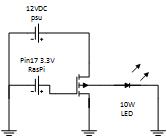

 RSS Feed
RSS Feed